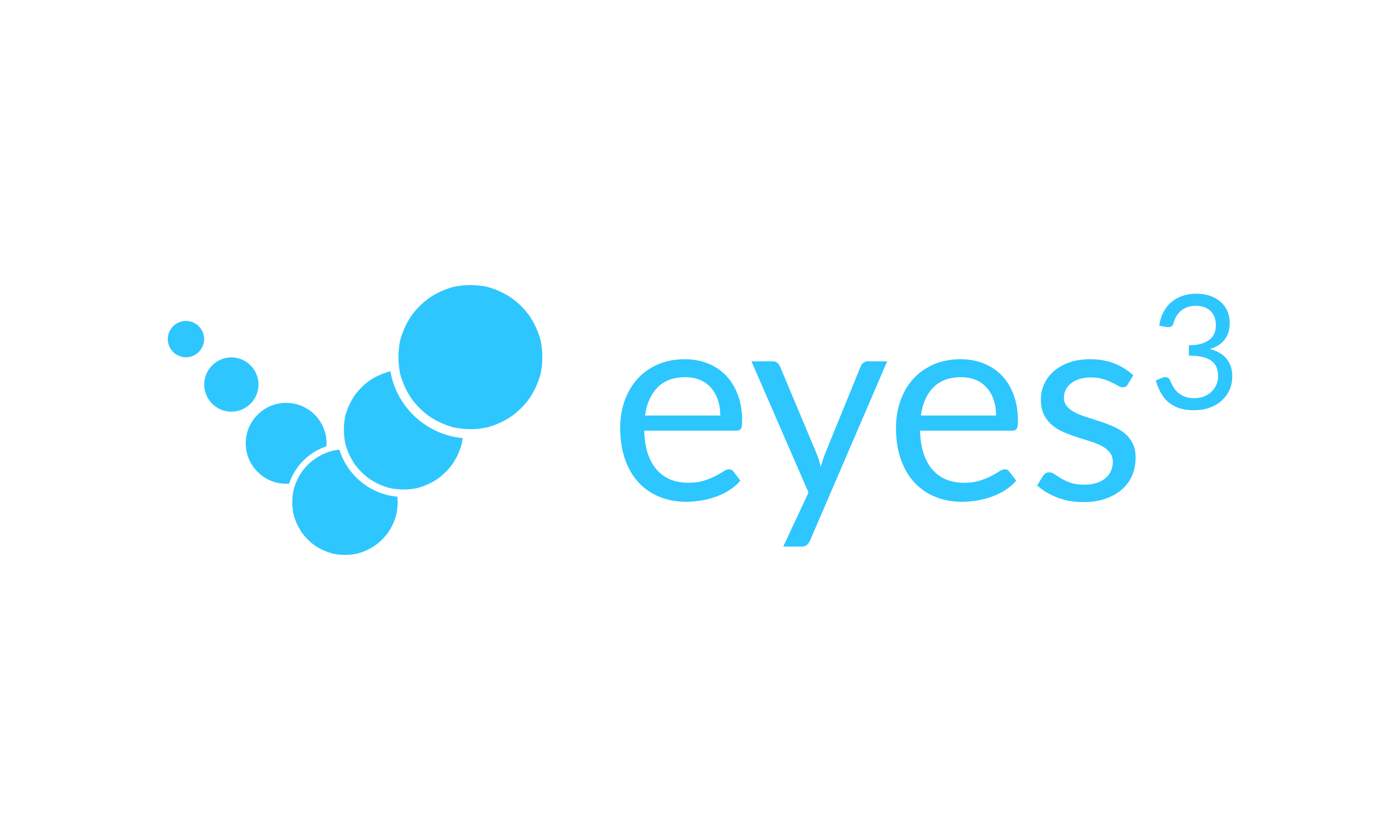eyes3 comes with a Game Mode that lets anyone run a serve competition. This is particular useful for clubs or event organisers wishing to engage members, players and spectators. It is also a practice tool that enable coaches and players to gain insights into their performance.
Here's an overview of the steps:
- You will need at least 1 eyes3 CAMERA and one eyes3 CONTROL device.
- See Quick Start Basic Camera Setup for camera setup instructions
- Launch eyes3 in Game Mode
- Choose a player from your friends list
- Choose a program, e.g. Deuce Court, Top Speed Program
- Ask the player to serve according to the program rules
- Click the ‘eyes3’ Logo button to after the player is finished and generate a score for the shots
- Choose another player and repeat
A score will be calculated for each of the shot according to the rules of program selected. A real-time leader board shows the latest score and rank for each player.
Terminology
| Terminology | Definition |
|---|---|
| Take | A Take is the action of hitting a defined number of serves within a duration, usually 20 seconds. After each take, the shots will be analysed and a score will be assigned to the result of the take. Each Take adds a new to the leader board. |
| Program | A program is a specific way to score the shots of a take. Players ranked on a score board should use the same program for meaningful comparison. |
| Speed | The LANDING SPEED of a shot right before it lands on the court, in km/h. We use landing speed because in our view it is more relevant to the receiver. |
| Service Court Wide Zone | Imagine a line parallel to the centre line that divides the service court into two equal halves. Service Court Wide Zone is the half of the court that is closer to the singles side line. |
| Service Court Middle Zone | Imagine a line parallel to the centre line that divides the service court into two equal halves. Service Court Middle Zone is the half of the court that is closer to the centre line. |
| Leader Board | A table showing the results for each take of the players, ranked by score. |
eyes3 CAMERAs
One eyes3 CAMERA is enough to get started on the game. It is recommended to place the camera to place the camera near the side of the service target zone. For example, if you plan to target the Deuce Court, put the camera in position 1 or 4, depending on the side of the court you use. if the target is the Ad Court, use position 2 or 3.
There is an added benefit of using 2 eyes3 CAMERAS. Additional analytics such as ball height and spin will be available. The recommended positions for 2 eyes3 CAMERAs are position 1, 3 or 2, 4. Remember the eyes3 CAMERAS should point to the target zone, not the person serving.
eyes3 CONTROL
To launch a eyes3 in Game Mode, click to Home button to start eyes3 CONTROL.
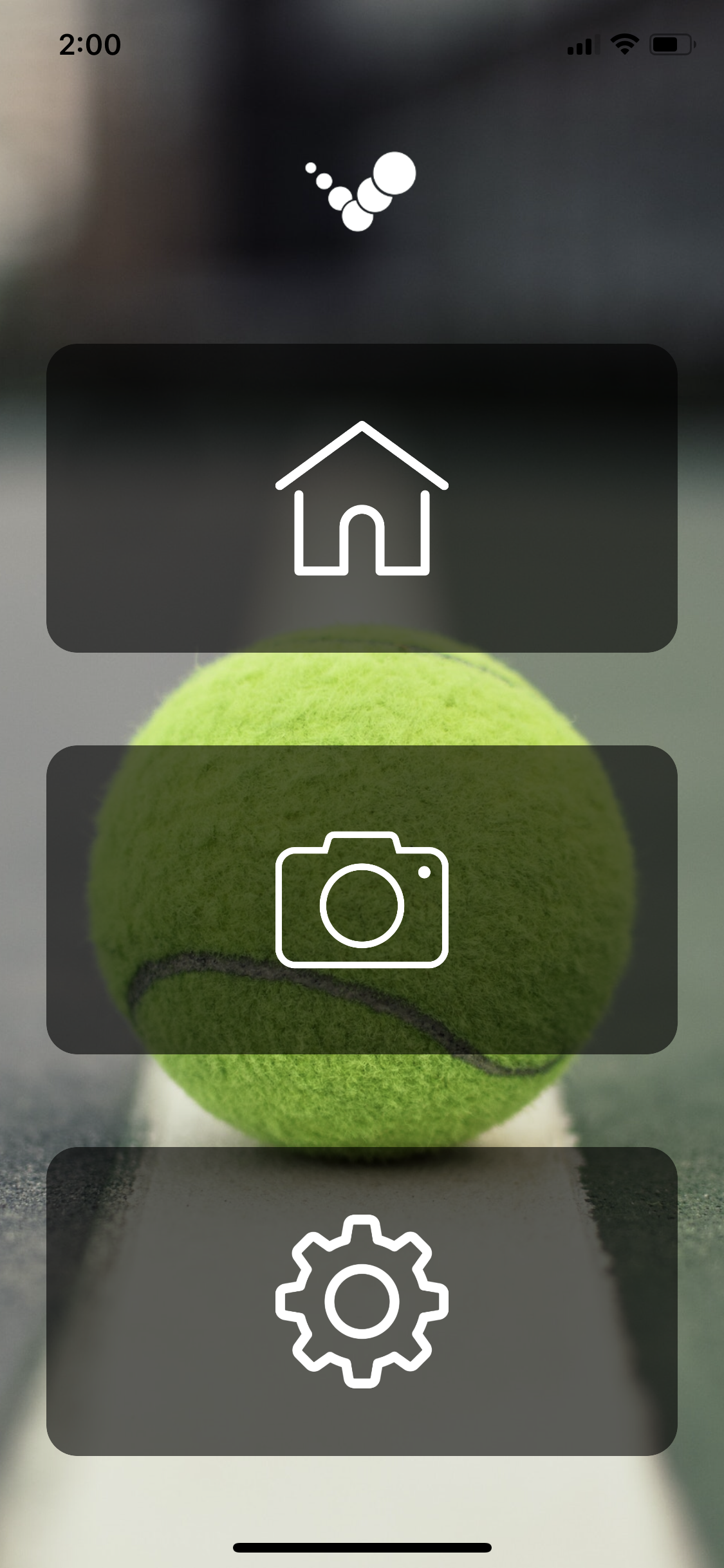 |
Create a Match, select ‘Singles’ and enter a description, e.g. ‘Top Speed Serve Challenge’.
It is not required to enter other information, just left them with the default values and click ‘Done’
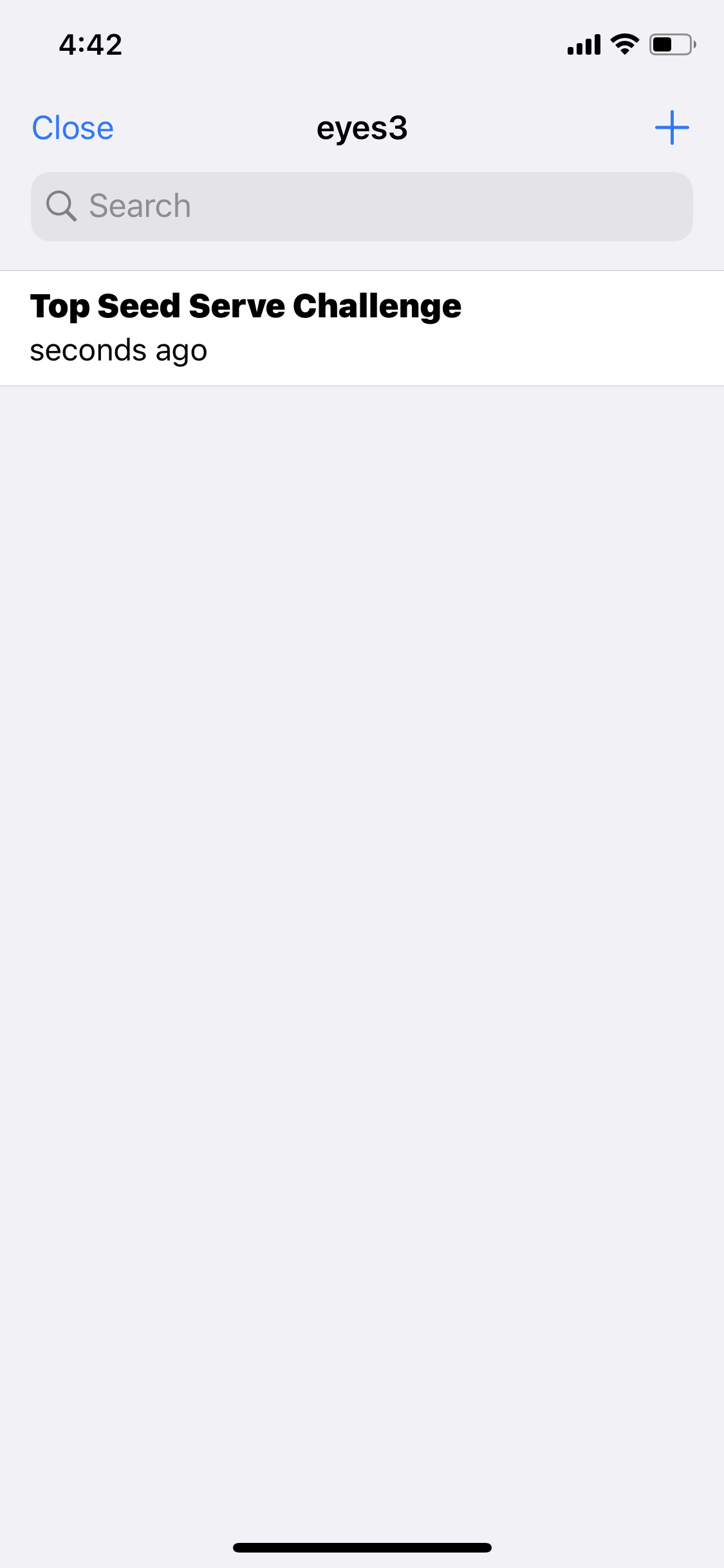 |
Slide left on the name you just created to access the slider menu. Click ‘Game’ to enter game mode.
Follow instructions in Attach Cameras to Match before proceeding to the next step.
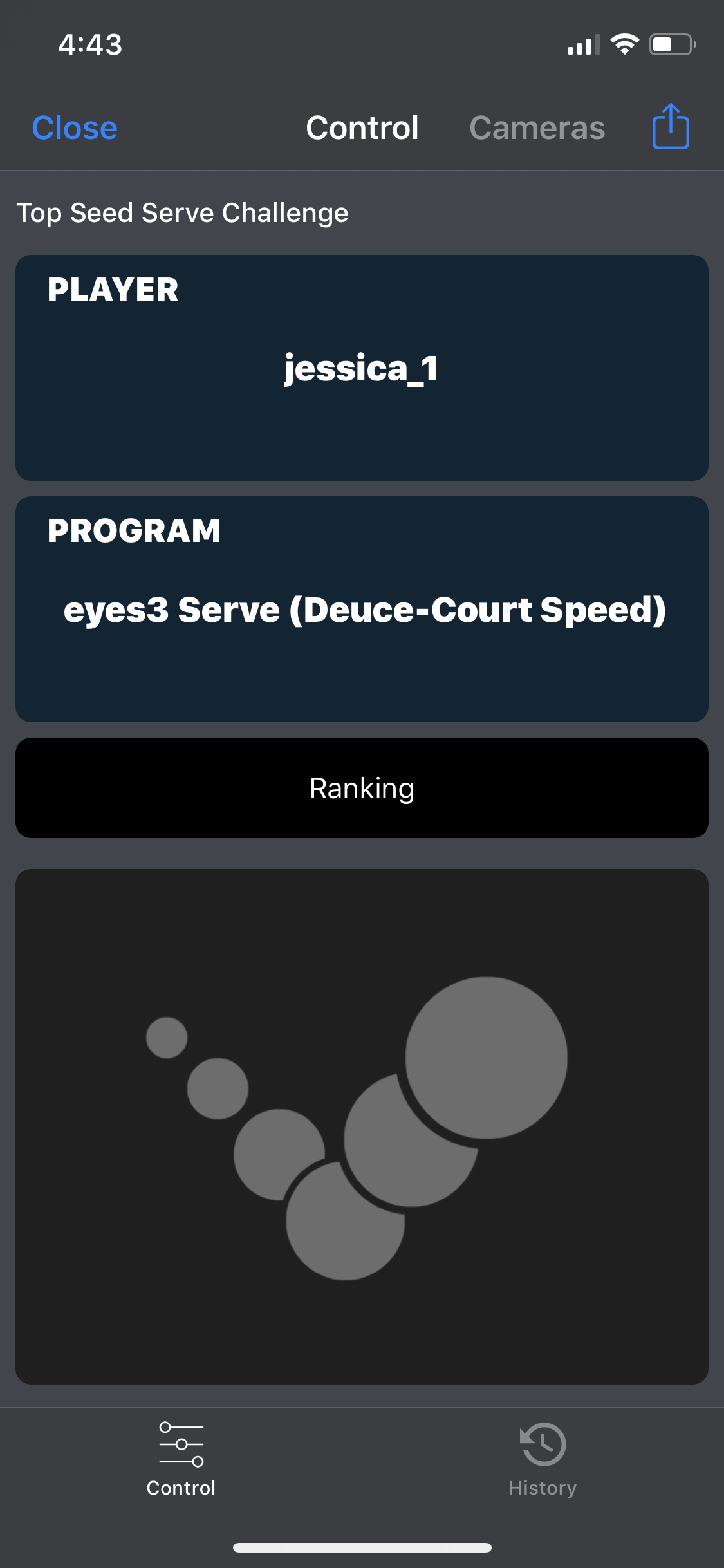 |
Participants (players) must first get an account with eyes3. Ask all participants to follow instructions in Quick Start: Create your eyes3 Account
The player can now be added to your friends list. Click ‘Players’ to access the friends list and choose a player. To search for any eyes3 user, click the ‘Magnifying Glass’.
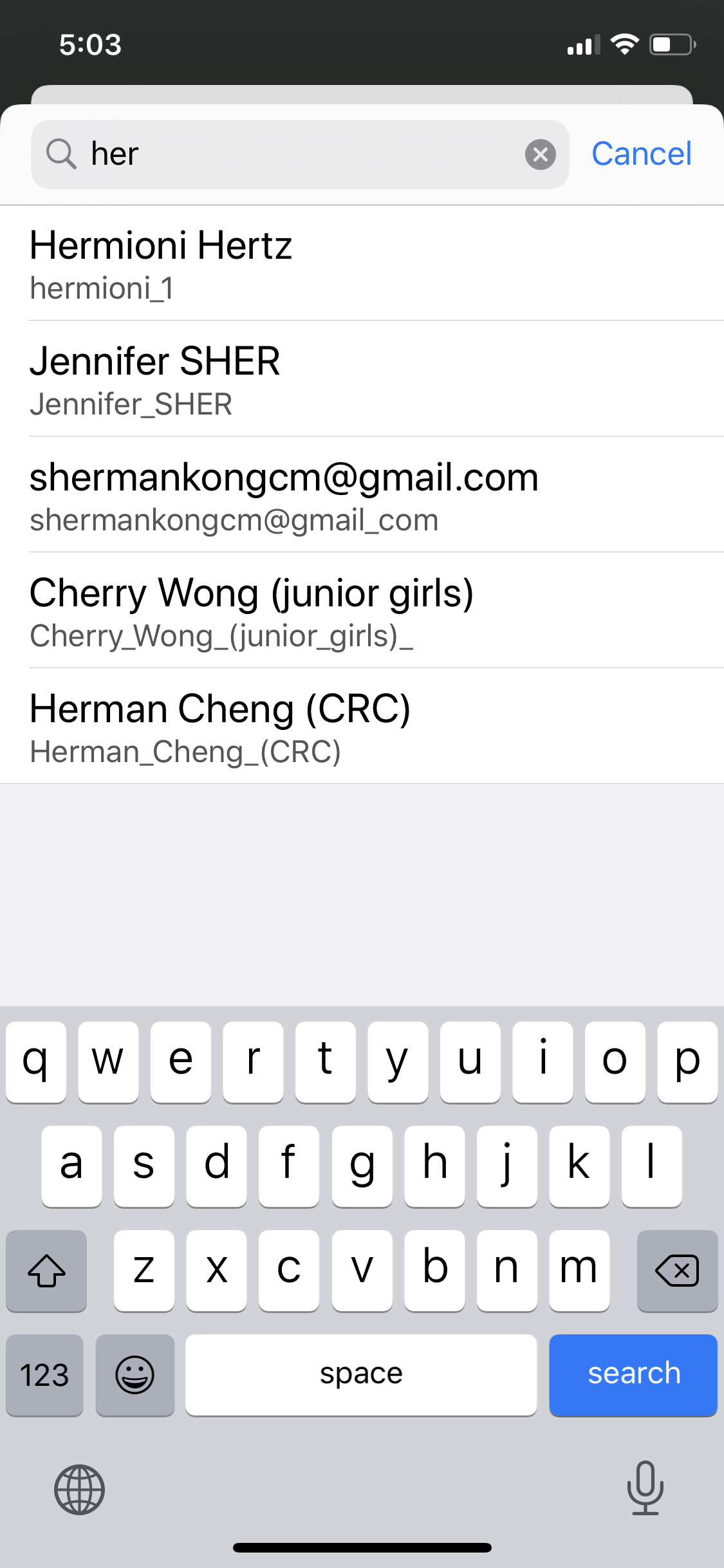 |
You should see the new player added to your friends list.
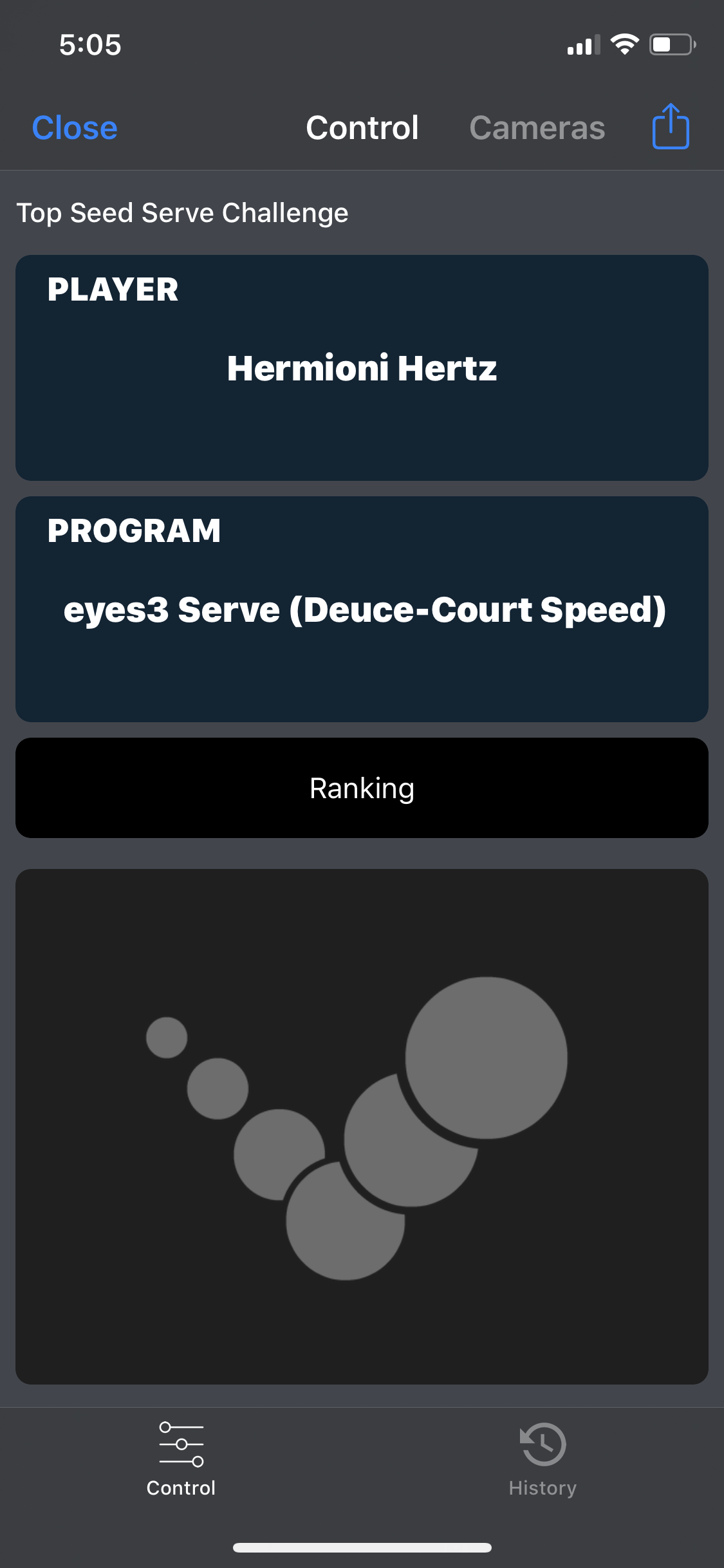 |
Choose a game program for this Match. Each program has its own rules and scoring. Currently we support the following programs. eyes3 will continue to add new programs.
Program Rules
| Program | Rules |
|---|---|
| Deuce-Court Total Speed (Best of 2) | Shots of each Take to the deuce court. Score is calculated based on the sum of the best 2 shots with highest speed. E.g. If there is a total of 4 shots in the Take with speeds 120km/h, 134km/h, 123km/h, 133km/h. Then the score for this round is 134+133 = 267. Shots that is outside of the service court has no score. |
| Deuce-Court Top Speed | Shots of each Take to the deuce court. Score is calculated based on one shot with the highest speed. E.g. If there is a total of 4 shots with speeds 120km/h, 134km/h, 123km/h, 133km/h. The score for this round is 134. |
| Deuce-Court Wide Zone (Best of 2) | Shots of each Take to the deuce court wide side. Score is calculated based on the sum of the best 2 shots with the highest speed that land in the Wide side, where an additional bonus point of 100 is added if the shot is landed on the Wide Zone. This program rewards shots with accuracy to the Wide Zone. E.g., If there is a total of 4 shots with speeds 120km/h (wide), 134km/h (middle), 123km/h (wide), 133km/h (middle). The score for this round is (120 + 100) + (123 + 100) = 443. |
| Deuce-Court Middle Zone | Shots of each Take to the deuce court wide side. Score is calculated based on the sum of the best 2 shots with the highest speed that land in the Middle Zone, where an additional bonus point of 100 is added if the shot is landed on the Middle Zone. This program rewards shots with accuracy to the Middle Zone. E.g., If there is a total of 4 shots with speeds 120km/h (wide), 134km/h (middle), 123km/h (wide), 133km/h (middle). The score for this round is (134 + 100) + (133 + 100) = 467 |
| Ad-Court Total Speed | Same as above with the target zone in the Ad Court |
| Ad-Court Top Speed | Same as above with the target zone in the Ad Court |
| Ad-Court Wide Zone | Same as above with the target zone in the Ad Court |
| Ad-Court Middle Zone | Same as above with the target zone in the Ad Court |
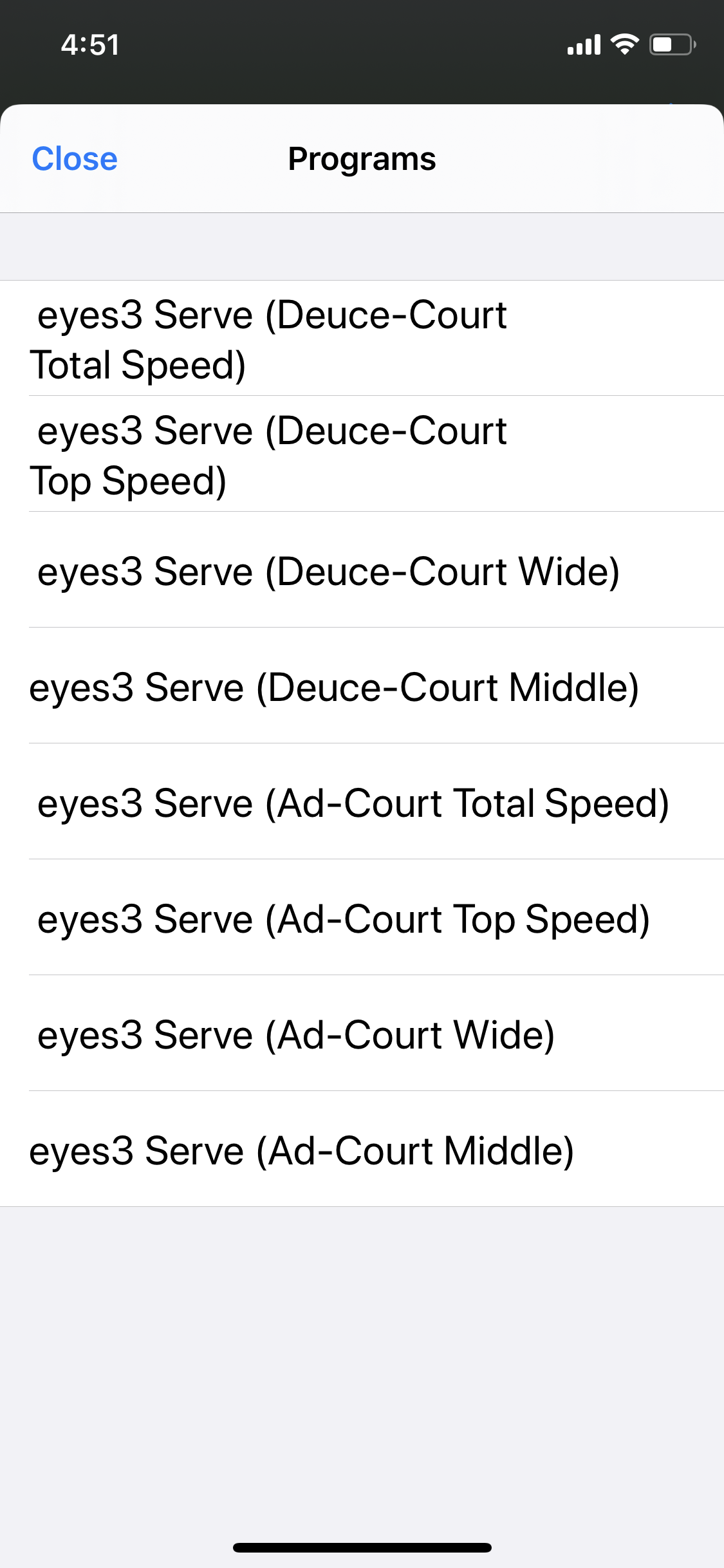 |
When the player is ready, click the eyes3 Logo button to start the session. A timer will start counting down. The player will need to complete the TAKE with the last ball landed before the timer completes.
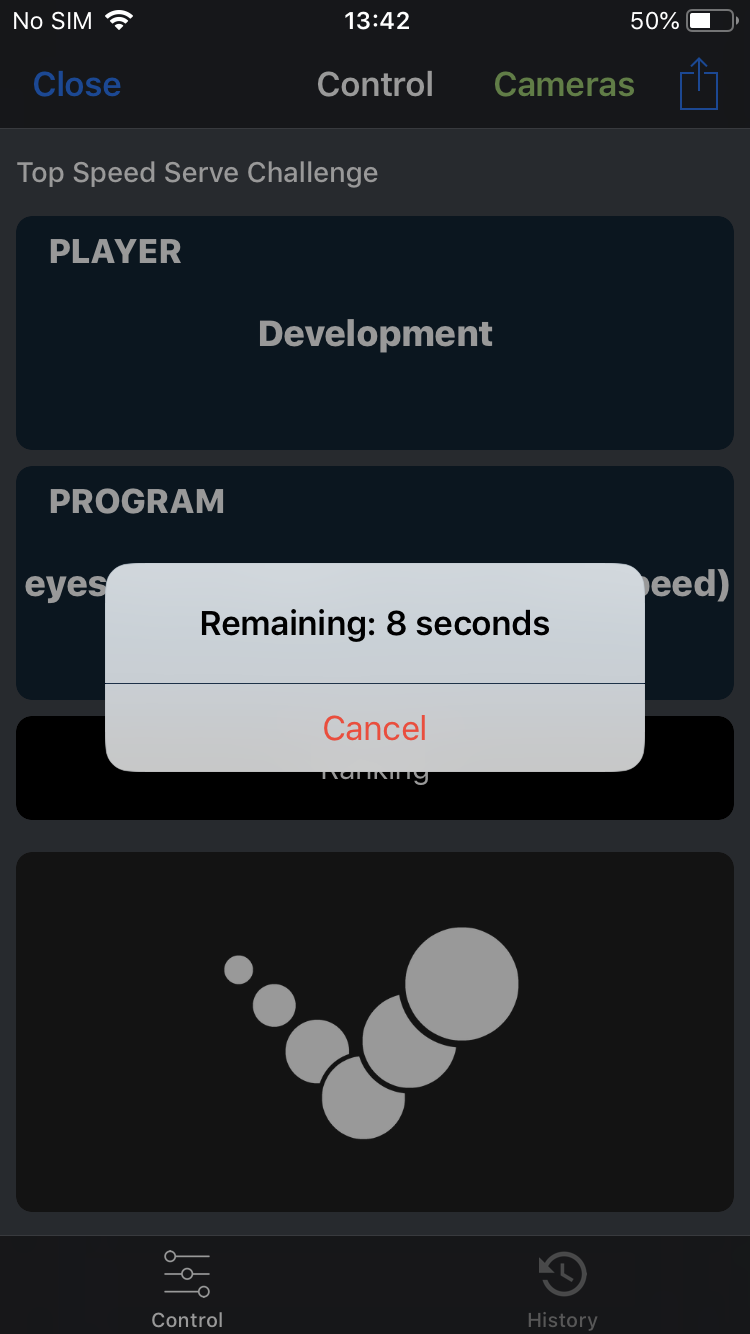 |
You can change the duration of the timer by clicking the Action button on the top right corner.
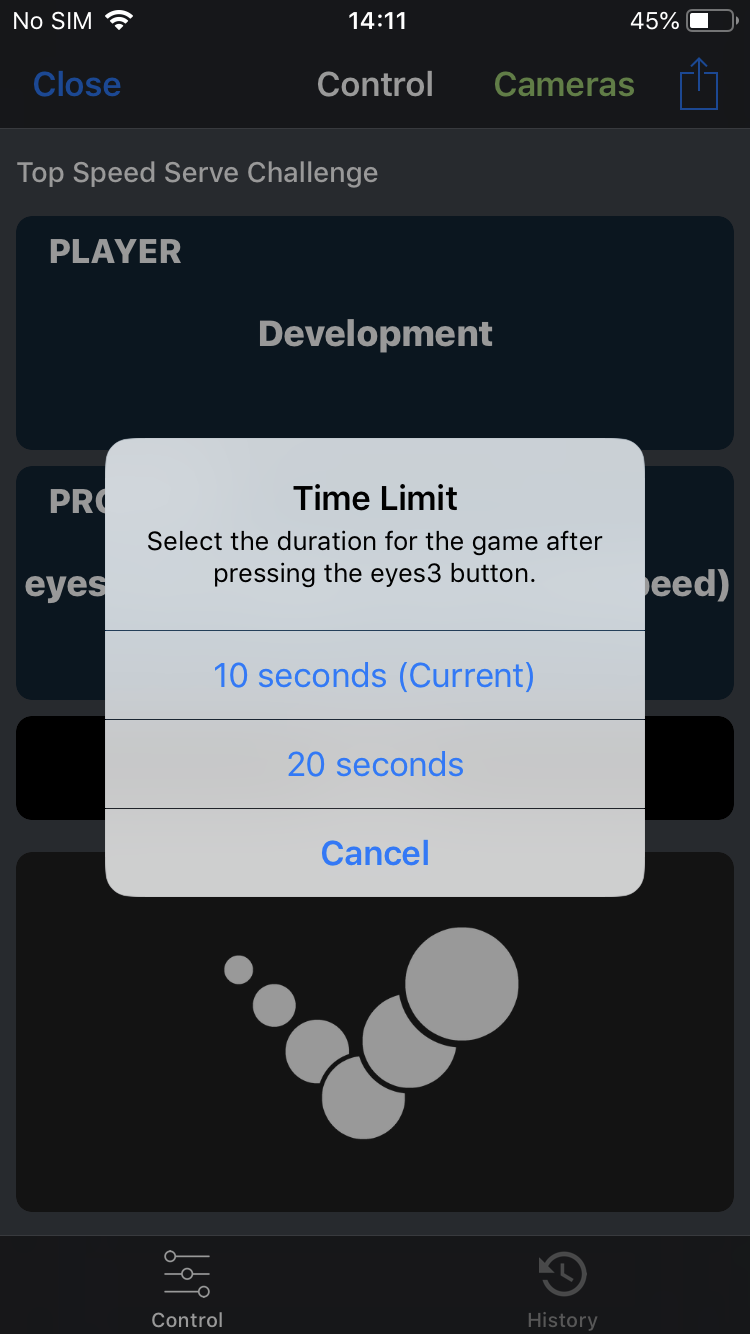 |
After the timer completes, it will take about 10-15 seconds for eyes3 to complete the analytics and display the results. The data will automatically to added to the ranking / leader board described below.
You can then repeat the above process for a different user by selecting a new player name.
You can review the current ranking of the progress by clicking on the ‘Ranking’ button. A leader board is shown similar to the one below with player names, number of shots and the speed. The top 3 rows show the latest entries, where the bottom table shows the ranking with the highest score at the top.
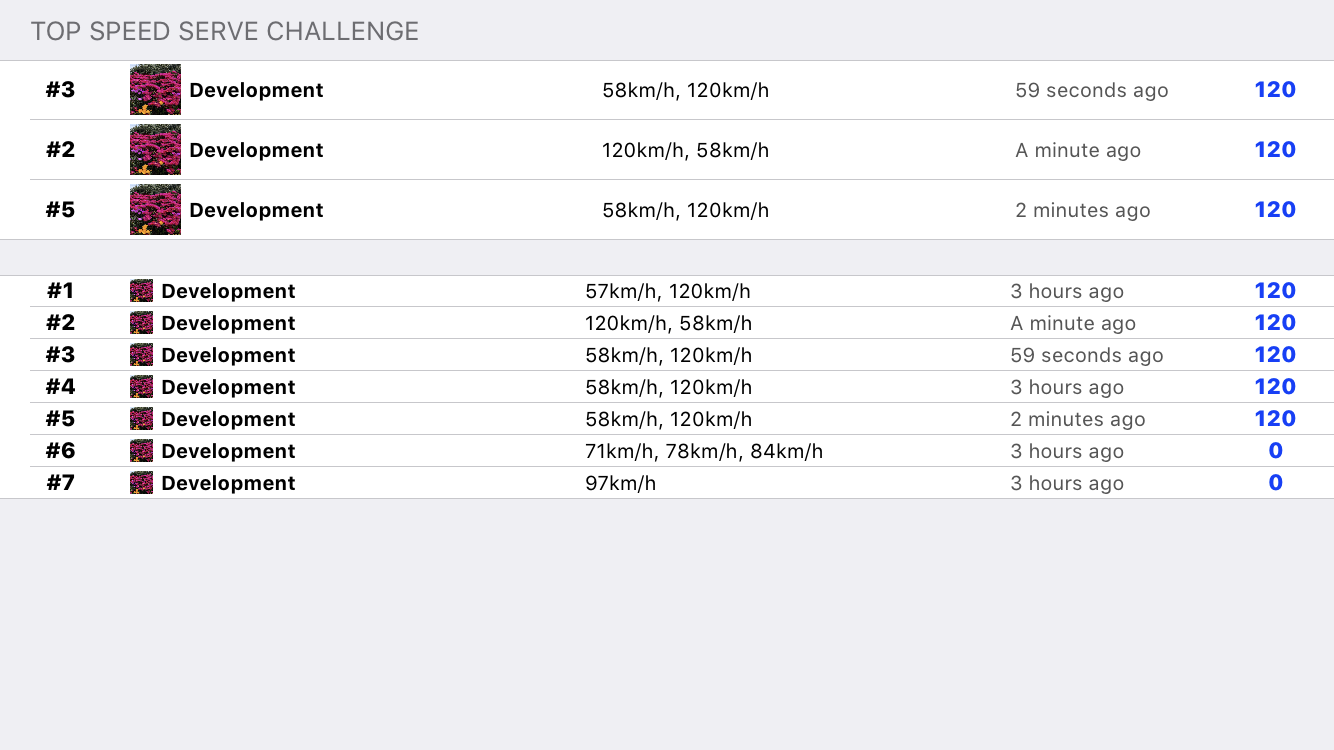 |
Tips:
It is recommended to use the same program throughout the match. This is because the ranking table does not differentiate between the programs used for the Take. If you want to have different tables for different programs, create a new match and name it accordingly. For example, if you want to have separate ranking tables for Men Top Speed or Woman Top Speed, or Under 18 Deuce Wide, create different matches for each table.
Use an HDMI adapter and connect the ranking table to a TV to show the score board while running the competition. People loves to see how they compare with others. See Live Scoreboard for Spectators for instructions.
There you have it. Use eyes3 to host your own competition for your members and players.