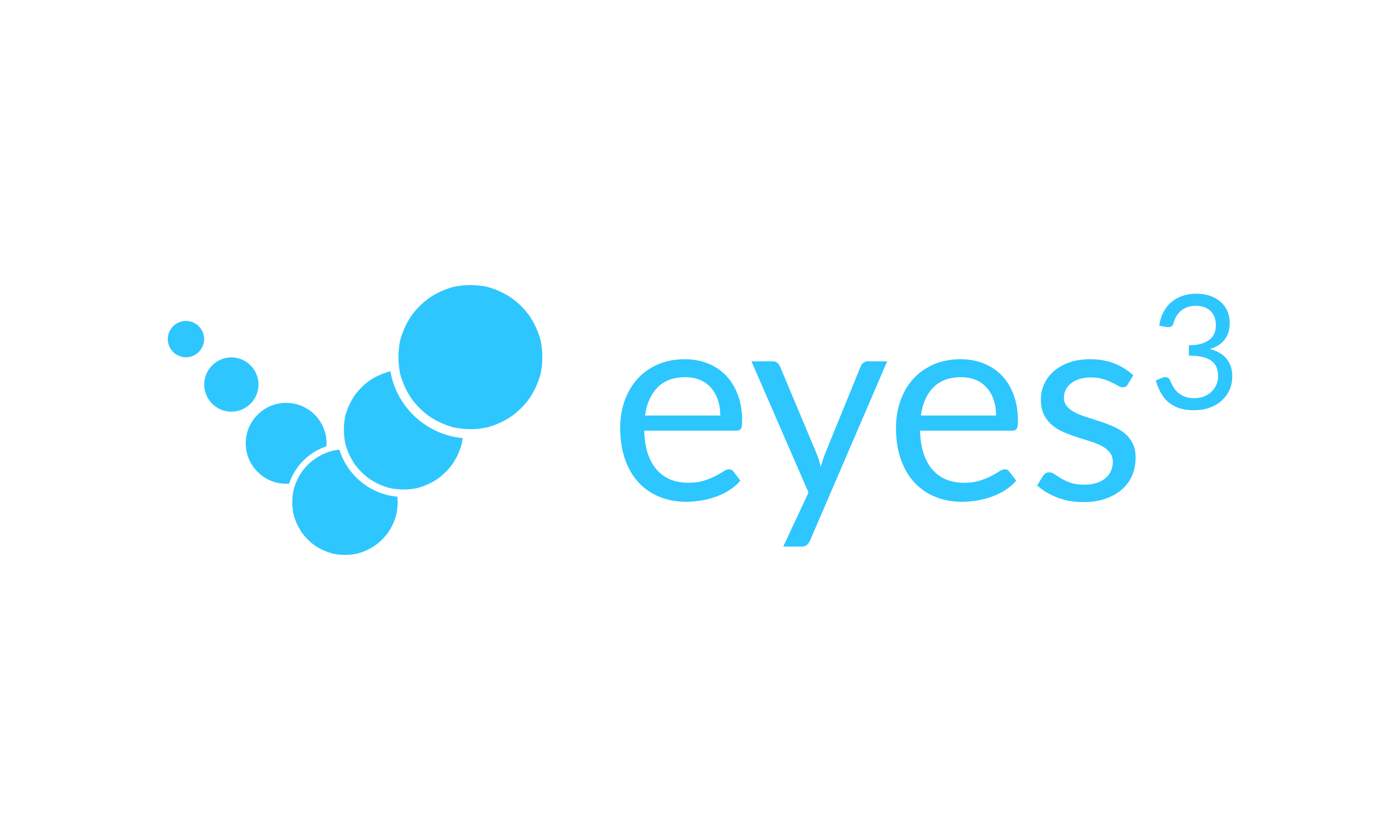eyes3 Live Scoreboard system is useful for recording and keeping track of all the Matches. eyes3 includes an electronic scoreboard ("eyes3 LIVE") that can display live scores and challenge results. Your spectators will surely be impressed.
Here's an example of the eyes3 Live Score Board at the Korea Open Tennis Championship 2019.
 |
To use eyes3 LIVE, you will need the following:
- One iPhone or iPad (as eyes3 CONTROL)
- Apple Watch (optional)
- A 2nd iPhone (to connect to an HDMI TV or Display)
- One Lightning-to-HDMI adapter (to connect to an HDMI TV or Display)
Update Score via eyes3 CONTROL
Broadcast the Scoreboard onto a HDMI TV or Display:
- Connect the Lightning-to-HDMI adapter to the iPhone
- Connect one side of the HDMI cable to the adapter, and the other side to the HDMI input of the TV/Display.
- Select the appropriate Channel on the TV for the connected HDMI port.
- Click the ‘Home’ icon to enter Control Mode
- Slide left on the Match that you want to display
- You will see several options for this match
- Click ‘LIVE’ to enter the Live Scoreboard
You should now see the live Scoreboard on the TV. Any score updated via eyes3 CONTROL or Apple Watch will be displayed on the electronic Scoreboard.
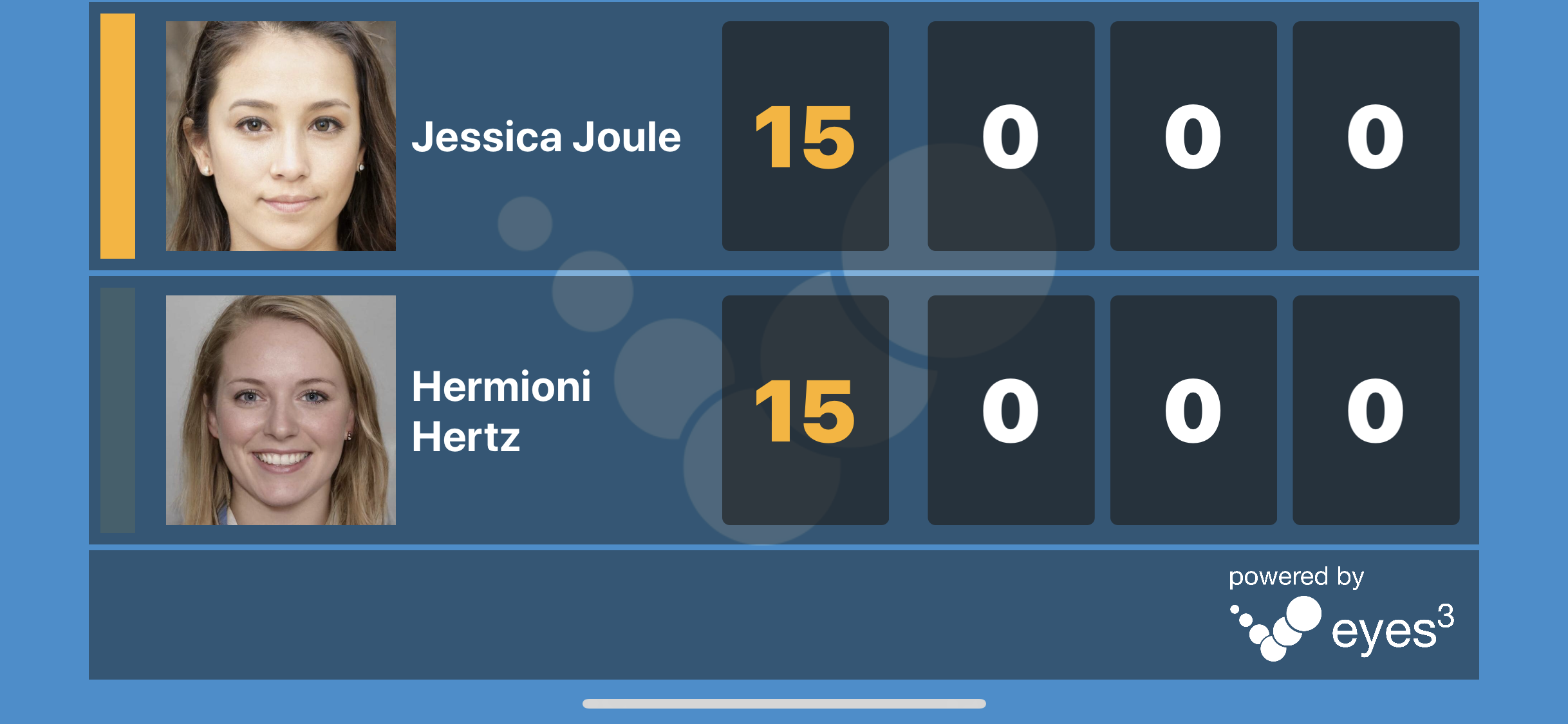 |
Here's an real world example of connecting eyes3 LIVE to an LED display:
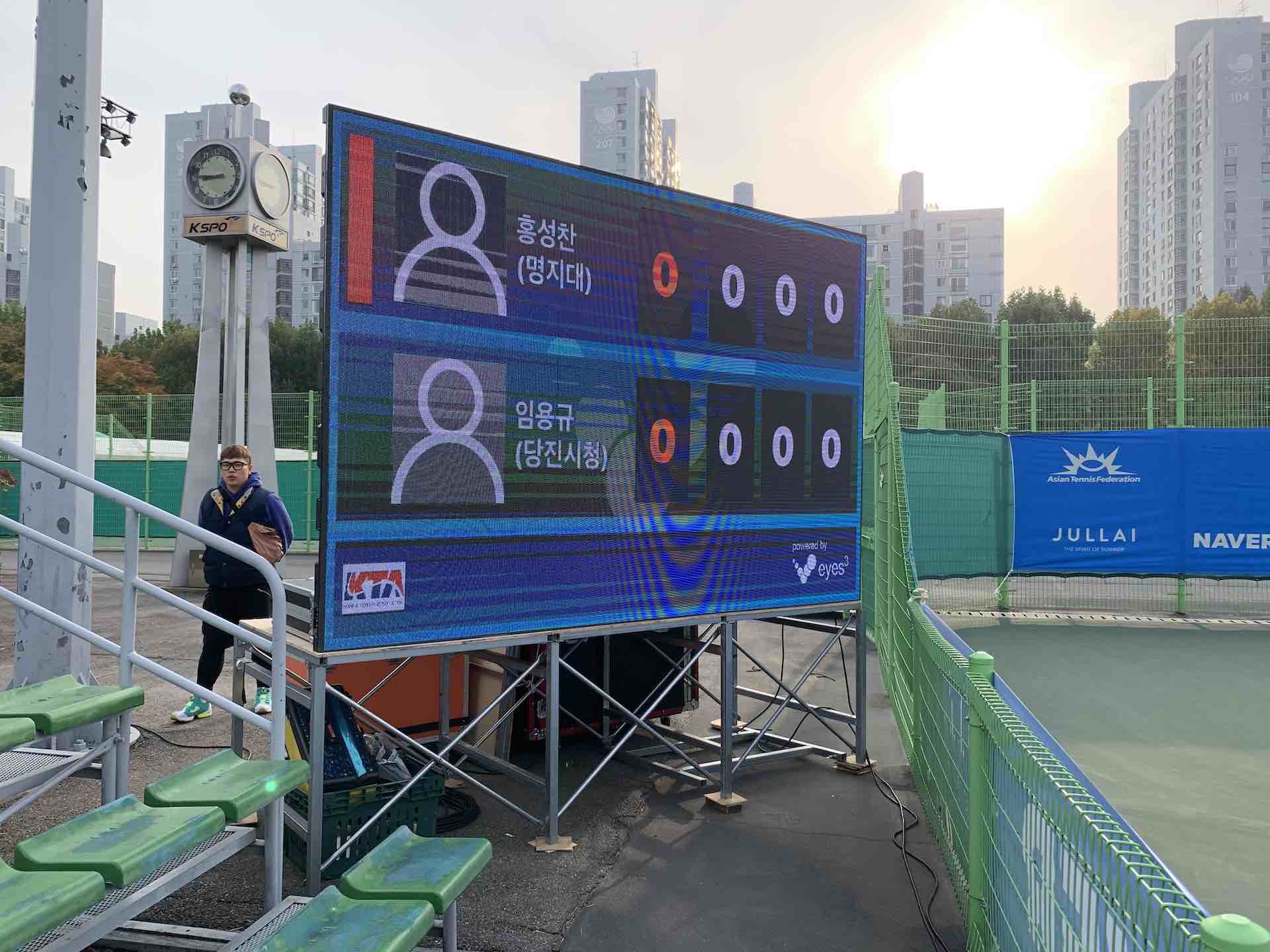 |
eyes3 Live Scoreboard don't simply show scores. When used together with Electronic Line Call, the scoreboard can show real time challenge results as demonstrated in this video:
The control panel behind the LED display. The eyes3 APP (in eyes3 LIVE mode) is connected to the panel via an HDMI connector. Note the iPhone on the bottom right of the picture.
 |
 |
Tips:
You may want to connect power to the HDMI adapter and put the iPhone in ‘Do Not Disturb’ mode to prevent alerts or messages from showing up on your TV/Display.
When you Matches on multiple courts, provide an iPhone (on eyes3 CONTROL mode) to the umpire or the Players for them to update the score after each point or game.